Troubleshooting Halo Link
This page details how troubleshoot various issues with Halo Link, including troubleshooting steps both for some specific issues and general steps to try.
Checklist
To streamline the troubleshooting and diagnostics process for the Halo Connect support team, we recommend working through these steps prior to reaching out:
- Check the practice's connectivity status using either the Integrator Portal or the Get site status endpoint.
- Ensure that the server meets Halo Link's requirements.
- Check if any known issues are relevant to what you're experiencing. If there is a match, work through the suggested fix.
- Check for updates.
- Restart/start the service.
- Uninstall & reinstall Halo Link.
- Escalate to the Halo Connect Support team.
Known issues
Halo Link falsely flagged as malware by antivirus
Impact
Halo Link fails to install and/or update, and is incorrectly flagged as malicious by antivirus software. The antivirus software may damage, quarantine, or remove Halo Link.
Cause
Halo Link's source code is obfuscated to protect against code disassembly and tampering. However, this causes some antivirus programs to incorrectly detect it as malware. We've found this issue is common with Sophos, ESET, Threatlocker, Bitdefender and Bitwarden.
We have worked with Sophos and ESET to whitelist Halo Link, which should prevent future issues with these antivirus providers.
Mitigation
If you are experiencing false positive malware detection of Halo Link and are using another antivirus provider, feel free to notify out team and we can make contact with your provider to submit our package. As a more immediate fix:
- If Halo Link has already been detected as malware, and the service has been damaged, quarantined or removed, please contact support.
- To avoid this issue, add the Halo Link installation and update directories to the antivirus's ignore/approve lists. The directories are:
- For the Halo Link Installer: C:\Program Files (x86)\Halo Connect\Halo Link
- For the Halo Link Updater: C:\ProgramData\Halo Connect\Halo Link
Troubleshooting
The following details general steps that can help when troubleshooting Halo Link issues.
Check for updates
See the full updating guide for information on auto-updates and other ways to manually run the Halo Link updater.
If updates are failing, ensure that your firewall and antivirus software are configured to allow Halo Link updates.
Restart/start
Open the Services directory, locate the "Halo Link Service" and right click, selecting the relevant option:
a) If the service is running, please "Restart" the service
Or
b) If the service is stopped, please "Start" the service
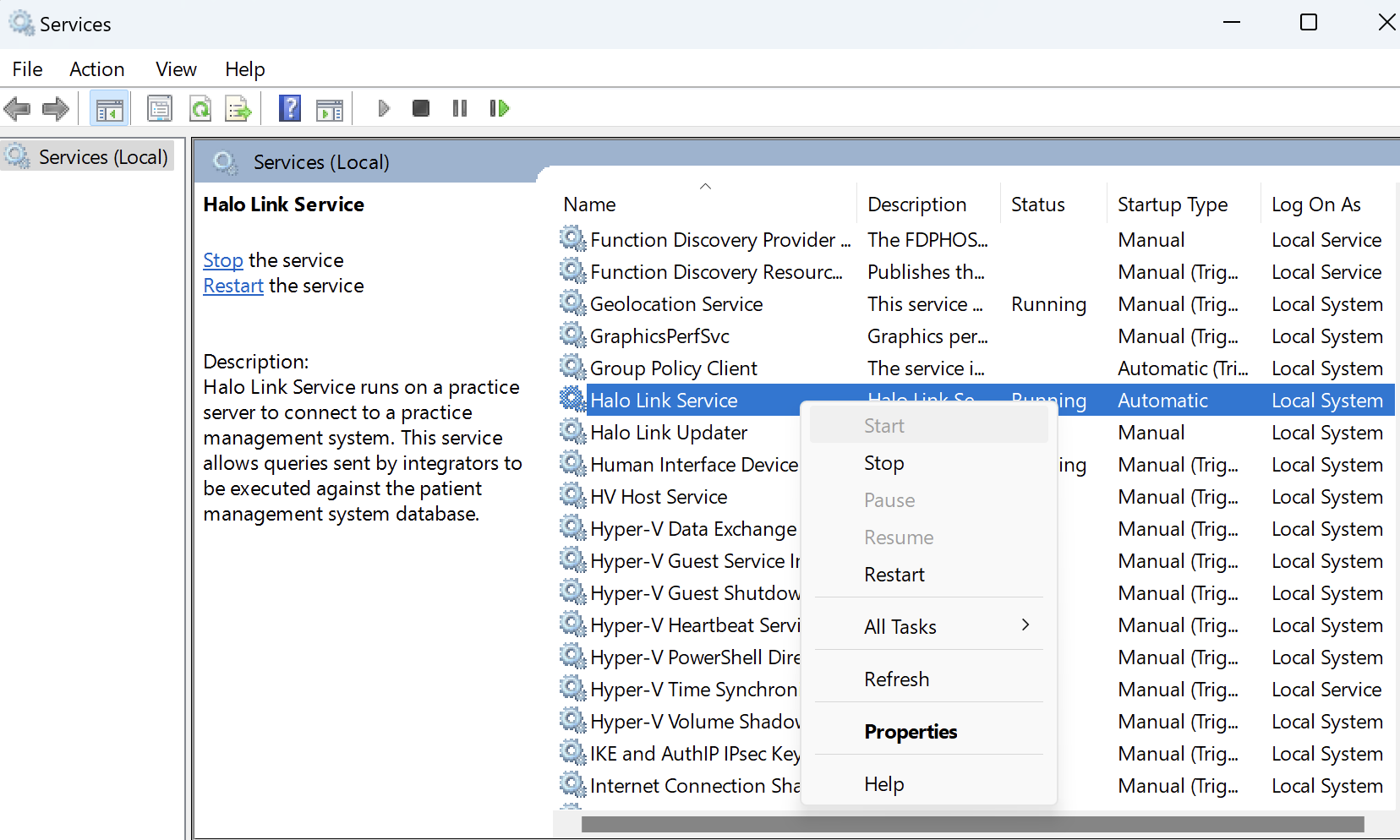
Uninstall Halo Link
Do not remove registry keys when uninstalling Halo Link unless specifically instructed by Halo Connect.
Uninstall Halo Link using the appropriate steps for your version of Windows, per the Microsoft documentation.
Install/reinstall Halo Link
See the Halo Link Installation guide for instructions on installing and reinstalling Halo Link.